Overview
The SharePoint Online Events web part is a powerful tool that allows you to display events from a SharePoint calendar or other event sources on a web page. It offers various views and customization options to showcase upcoming events in an organized and visually appealing manner. Here’s an overview of the SharePoint Online Events web part
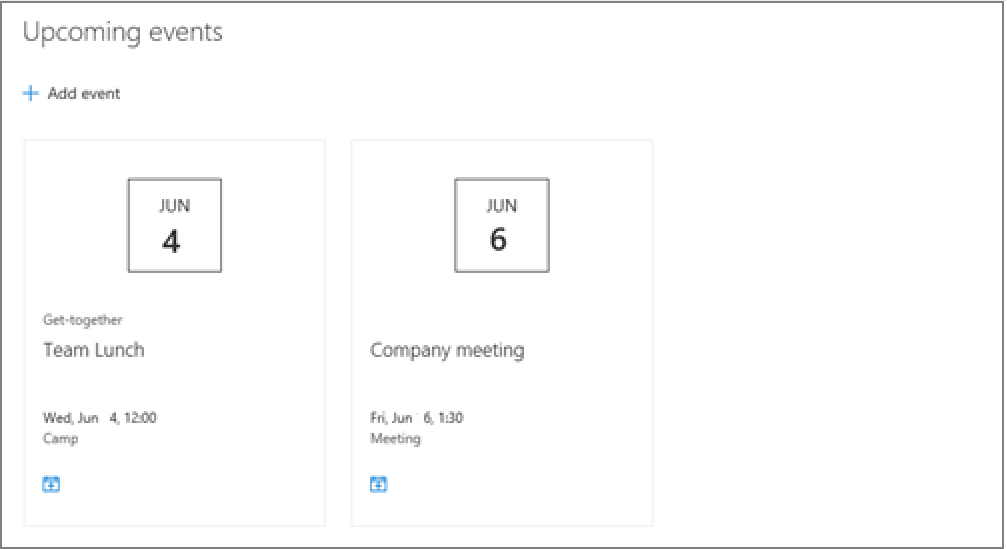
- Availability: The Events web part is available in SharePoint Online as part of the web part gallery. It can be added to modern SharePoint pages to display events from a SharePoint calendar or external event sources.
- Event sources: You can configure the Events web part to fetch events from a SharePoint calendar within the current site or from an external iCalendar feed. This flexibility enables you to aggregate events from different sources and present them in a consolidated view.
- Views: The Events web part offers multiple view options to display events. These views include a calendar view, a list view, and a compact list view. You can choose the most suitable view based on your preferences and the amount of information you want to show.
- Customization: The Events web part provides several customization options to tailor the appearance and behavior of the displayed events. You can customize the number of events shown, apply filters based on categories or event properties, and control the date range for displaying upcoming events.
- Interaction: Users can interact with the Events web part to view event details, navigate to specific event pages, or register for events. This interactivity enhances user engagement and facilitates easy access to event information.
- Responsive design: The Events web part is designed to be responsive, meaning it adapts to different screen sizes and devices. It ensures that the displayed events are presented in an optimized format, regardless of whether users access the web part on a desktop, tablet, or mobile device.
- Integration: The Events web part integrates seamlessly with other SharePoint Online features, such as calendars, document libraries, and lists. This integration allows you to leverage the power of SharePoint for event management, collaboration, and related content.
- Audience targeting: SharePoint Online’s audience targeting feature can be applied to the Events web part. This enables you to display events selectively to specific groups or audiences, ensuring that the right events are shown to the right people.
How to Use
- Edit the page: Navigate to the SharePoint page where you want to add the Upcoming Events web part. Click on the “Edit” button to enter the edit mode for the page.
- Add the Upcoming Events web part: In the editing toolbar, click on the “+” button to add a new web part. Search for “Upcoming Events” in the web part gallery and select the “Upcoming Events” web part.
- Configure the web part: Once added, you can configure the Upcoming Events web part by clicking on the pencil/edit icon in the web part header or by selecting the web part and clicking on the “Edit Web Part” option from the web part toolbar.
- Select the event source: In the web part configuration pane, you can choose the event source from which the web part will fetch upcoming events. You can select a SharePoint calendar from the current site or enter the URL of an external iCalendar feed to display events from an external source.
- Set the number of events to display: Specify the number of upcoming events you want to show in the web part. This determines how many events will be visible to users.
- Customize the view: The Upcoming Events web part offers different display styles to present the upcoming events. You can choose between a compact list view or a more detailed tiles view, depending on your preference and the amount of information you want to display.
- Apply additional filters: You can apply filters to refine the events shown in the web part. Filters can include specific calendars, date ranges, categories, or custom filters based on event properties.
- Customize the web part appearance: The Upcoming Events web part allows you to customize its appearance by adjusting settings such as the title, the color theme, and the layout.
- Save and publish the page: Once you have configured the Upcoming Events web part to your liking, click on the “Save” or “Publish” button to save your changes and make the updated page with the Upcoming Events web part visible to users.
Conclusion
You can effectively communicate and promote upcoming events within your organization or community. It provides a dynamic and interactive way to share event information and engage users with a visually appealing presentation of event details. By using the SharePoint Online Upcoming Events web part, you can easily showcase upcoming events from a SharePoint calendar, keeping users informed and engaged with relevant event information.
Authentication Automation Backup Batching Compliance Content Type CSS Extensions Flows Google GULP Javascript Limitations Metadata MFA Microsoft Node NodeJs O365 OneDrive Permissions PnP PnPJS Policy Power Automate PowerAutomate PowerShell React ReactJs Rest API Rest Endpoint Send an HTTP Request to SharePoint SharePoint SharePoint List SharePoint Modern SharePoint Online Sharing Is Caring SPFX SPO Sync Tags Teams Termstore Versioning WebParts



Sadly, it is not possible to add another column in the view with specific details (eg. a RSVP Deadline). The extra column can be added in the list ‘behind’ the site, but does not syncronize to the webpart. Huge problem for us.
Hello Nina, Yeah that is one of the challenges for the webpart. But there is actually some work around you can apply. One of those is creating a custom webpart via SPFx and build it so you will have flexibility on functionalities that you want to add on the webpart.