Overview
We will explore what a content type hub in SharePoint Online is in this SharePoint tutorial. Then, in SharePoint Online we’ll see how to build and use a Content Type Hub. Additionally, we’ll talk about how to share and republish Content Type Hub in SharePoint Online. How the timer jobs for the Content type hub in SharePoint on-premises can also be performed. In this article, we’ll go over how to build and use a content type hub in both SharePoint Online.
What precisely does SharePoint’s Content Type Hub do?
You can manage and share your content types in either SharePoint Online or SharePoint On-premises through the Content Type Hub, which serves as a central location. When using a custom content type that can be made accessible to numerous sites in your SharePoint environment, a Content Type Hub is necessary. This implies that you can use this custom content type anywhere in all SharePoint sites. In any SharePoint Site across your entire SharePoint environment, you can build a new Custom Content Type.
SharePoint Online allows you to create and use Content Type Hubs.
You can establish a content type hub using SharePoint on-premises, and you can also create your own site collection to serve as the content type hub. When you join up for Office 365, SharePoint Online has already given you access to the following URL, which contains the site collection URL:
https://MySharePointTenant.sharepoint.com/sites/contenttypehubCreate Content type in Content Type Hub Site Collection
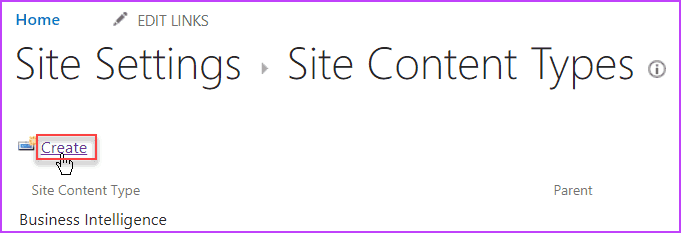
To create a new content type in the Content Type Hub Site Collection, go to Site Settings -> Site Content Types -> Create.
Once you will click on “Create“, a “New Site Content Type” page will appear where you have to create a Site Content Type.
Enter “Name” and “Description” for the new Site Content Type. Choose the “Parent Content Type” as “Item” and “Existing group” as “Custom Content Type“. Click on “OK“.
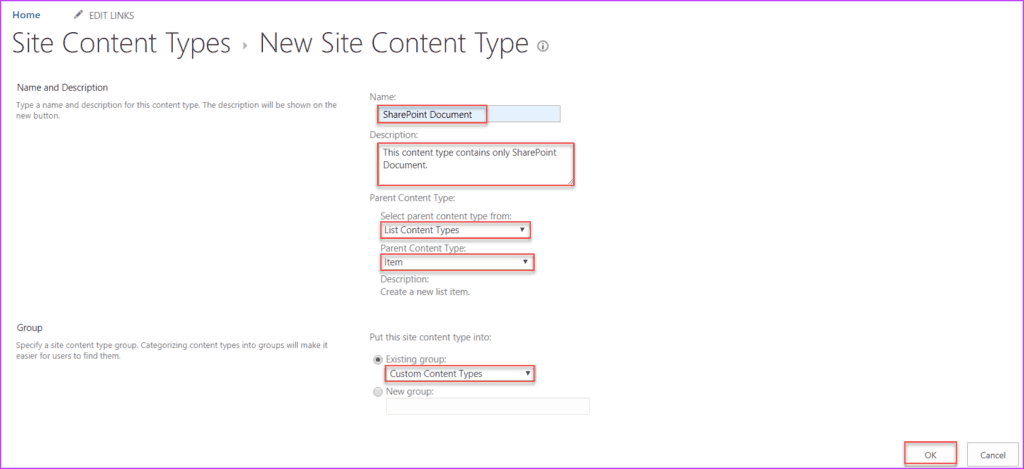
You can see in the image below that I built the SharePoint Document content type (based on the Item content type) within the Custom Content Types group within the Content Type Hub Site Collection.
I now need to share this Site Content Type because I need to use it across my entire SharePoint Online tenant in a variety of lists. On the page for that content category, click “Manage publishing for the content type” to do that.
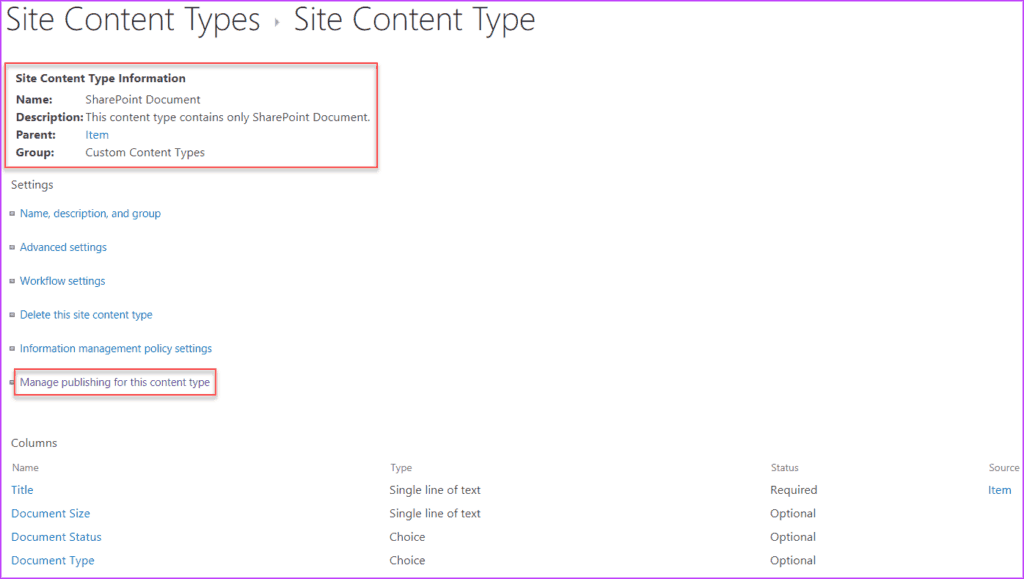
You can now see my SharePoint Document content type in the list of Site Content Types in the subsite where I want to use it in the image below.
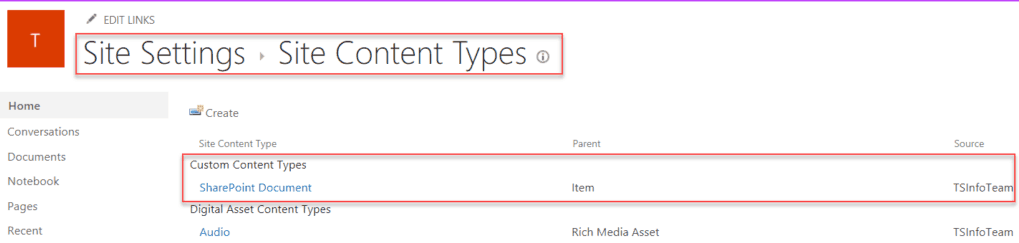
Now that’s another tip from TipsByBits! This is just a small bit of a wide topics and things to consider on dealing with SharePoint Content Types but is really helpful as an initial process on figuring it out.
App Catalog Authentication Automation Backup Compliance Content Type CSS Flows Google GULP Javascript Limitations List Metadata MFA Microsoft Node NodeJs O365 OneDrive Permissions PnP PnPJS Policy Power Automate PowerAutomate PowerShell React ReactJs Rest API Rest Endpoint Security Send an HTTP Request to SharePoint SharePoint SharePoint List SharePoint Modern SharePoint Online SPFX SPO Sync Tags Teams Templates Termstore Versioning


